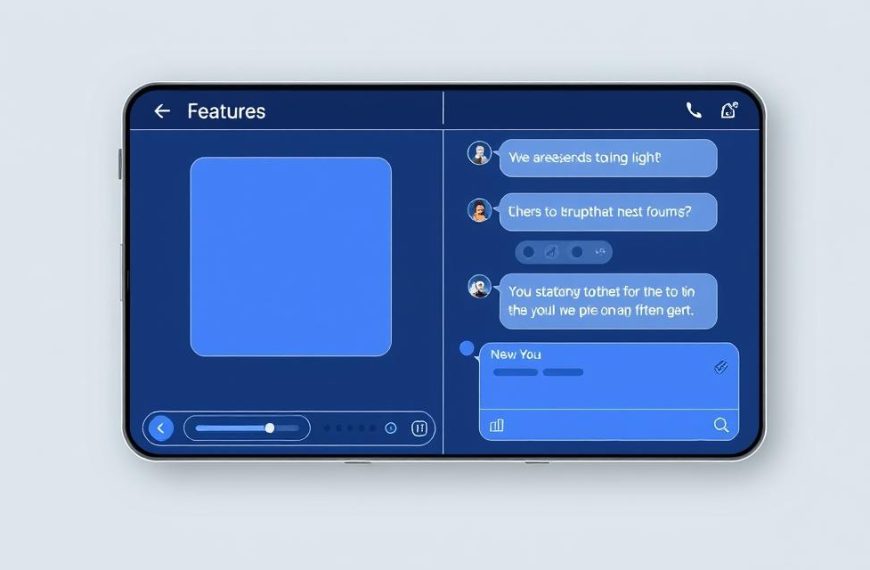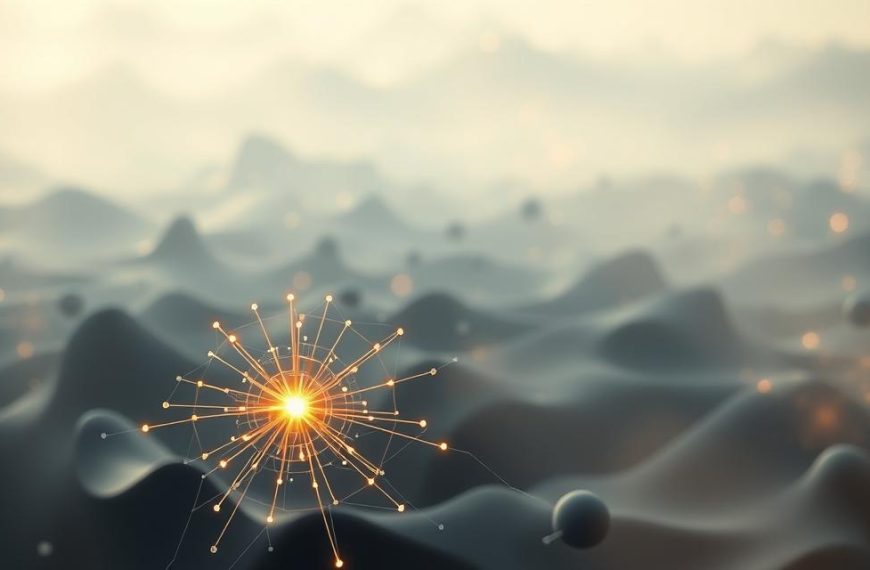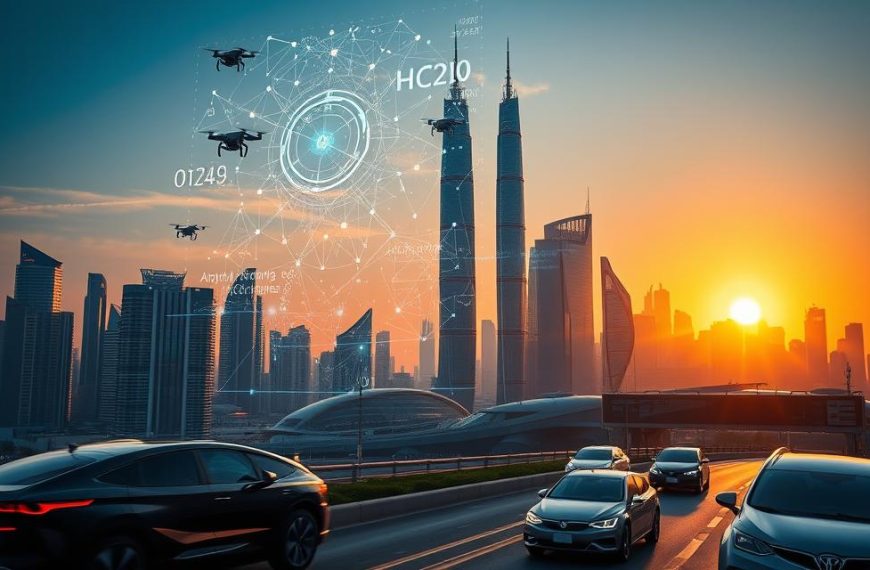Discord has grown far beyond its gaming roots. With over 150 million monthly active users, it’s now a hub for communities, businesses, and creators. Managing a server can be challenging, especially with repetitive tasks and delayed responses.
AI-powered bots offer a seamless solution. These tools handle tasks efficiently, ensuring your server runs smoothly. Setting one up takes less than 10 minutes, and no coding is required. This makes it accessible for everyone, regardless of technical expertise.
Key benefits include 24/7 availability, multilingual support, and omni-channel integration. Whether you’re managing a small group or a large community, these features save time and enhance user experience.
Ready to get started? Use the code DISCORD50 for a 50% discount on your first year with Quickchat AI. This guide will walk you through the process, ensuring your server is equipped with the best tools.
Introduction to Discord Chatbots
AI-driven programs are reshaping server management for modern communities. These tools, often referred to as bots, are automated solutions powered by advanced AI models like GPT-4 and Claude 3.5. They are designed to handle repetitive tasks, ensuring smoother operations for users and moderators alike.
Core functionalities include natural conversations, instant Q&A, and task automation. For instance, bots can manage FAQs, assign roles, and even track orders for e-commerce platforms. This reduces the workload on moderators and enhances the overall experience for customers and community members.
Growing communities often face challenges like message overload, response delays, and moderator burnout. AI bots address these pain points by providing 24/7 support and efficient task management. This ensures that users receive timely assistance, even during peak activity.
Industry use cases are diverse. In education, bots assist students with queries and resource sharing. E-commerce platforms use them for order tracking and customer support. Gaming communities benefit from role management and event coordination.
When choosing a platform, consider your needs. Quickchat AI offers simplicity and ease of use, making it ideal for beginners. Eden AI, on the other hand, supports multiple large language models (LLMs) and custom workflows, catering to advanced requirements.
By integrating these tools, you can transform your bot discord server into a well-oiled machine. Whether you’re managing a small group or a large community, AI bots ensure efficiency and engagement.
Step 1: Set Up Your Discord Server
Setting up a server is the foundation for any successful community. Begin by creating a Discord account if you don’t already have one. Visit the official website or download the app for desktop or mobile. This ensures you’re ready to build your space.
Creating a New Server
Once logged in, click the “+” button to start a new application. Choose a name that reflects your community’s purpose. Select a region closest to your audience for optimal performance. This step ensures your server is ready for customization.
Customizing Server Settings
Next, tailor your server to meet your needs. Assign roles and permissions to organize members effectively. Create text and voice channels to streamline communication. Proper channel configuration is crucial for bot integration later.
To retrieve a channel ID, right-click the desired channel and select “Copy ID.” This ID is essential for configuring your bot’s responses. With these settings in place, your server is ready for the next steps.
Step 2: Create a Discord Application
Building a bot starts with setting up a Discord application. This process involves accessing the Developer Portal and configuring essential settings. By following these steps, you’ll lay the groundwork for seamless bot integration.
Navigating the Developer Portal
Begin by visiting the Discord Developer Portal at discord.com/developers. Log in with your credentials to access the dashboard. Here, you can create a new application by clicking the “New Application” button.
Choose a name that reflects your bot’s purpose. This name will appear in your server, so make it clear and relevant. Once created, you’ll be directed to the application’s settings page.
Generating a Bot Token
Under the Bot section, click “Add Bot” to generate a bot token. This token is a unique identifier for your bot and must be kept secure. Never share it publicly, as it grants full access to your bot.
Enable the Message Content Intent to allow your bot to read messages. This is essential for functionalities like Q&A and task automation. Review the permissions section to configure what your bot can do.
Finally, use the OAuth2 URL generator to set permissions like Send Messages and Manage Threads. Copy the generated URL and paste it into your browser to add the bot to your server.
Step 3: Integrate Your Chatbot with AI
Integrating AI into your server enhances functionality and efficiency. This step ensures your bot can handle complex tasks, provide accurate responses, and improve user engagement. Below, we’ll guide you through choosing an AI platform and configuring permissions for optimal performance.
Choosing an AI Platform
Selecting the right AI platform is crucial. Quickchat AI is ideal for beginners, offering a no-code solution. Simply paste your bot token from the Developer Portal into the Quickchat dashboard. This process is straightforward and requires no technical expertise.
For advanced users, Eden AI provides developer-focused tools. It requires API key integration and GitHub repository cloning. This platform supports custom workflows and multiple large language models (LLMs), making it versatile for complex projects.
Configuring Bot Permissions
Proper permission settings ensure security and functionality. Follow the least privilege principle, granting only the necessary access. This minimizes risks while allowing your bot to perform its tasks effectively.
- Enable Send Messages for communication.
- Allow Manage Threads for organized discussions.
- Restrict access to sensitive information to maintain privacy.
Once configured, test your bot using @mentions and slash commands like /ask. This ensures it can answer questions and interact seamlessly within your channel.
Conclusion
Efficient server management is now within reach for all communities. By following the three-step process—server setup, bot creation, and AI integration—you can transform your server into a dynamic, automated space. Early adopters report 74% faster response times, showcasing the immediate ROI of these tools.
Future trends include multilingual support and personalized responses, with upcoming features like voice support and advanced NLP improvements. These enhancements will further elevate user experience and engagement.
Ready to explore? Take advantage of Quickchat’s 7-day trial or Eden AI’s free credits to test these tools in just a few minutes. Schedule a demo to see how they can benefit your community.
Finally, always prioritize security. Protect your bot token and conduct regular permission audits to ensure safe and efficient operations.